Troubleshooting Steps for Xfinity Remote Not Working
Xfinity TV Remote Troubleshooting Guide: Fix Your Remote Fast and Simple Troubleshooting Steps by step. How to reset the Remote code 981.

Troubleshooting Steps for Xfinity Remote Not Working
1. Check Batteries and Basic Connections
- Replace the batteries if the remote’s LED does not light up or flashes red five times, as this indicates low power.
- Ensure there is a clear line of sight between the remote and the TV box, as obstacles can block the infrared (IR) signal.
2. Re-pair the Remote with the TV Box
- If the remote has lost its pairing (common after battery changes), re-pair it by pointing it at the box and pressing the appropriate buttons (e.g.,
Xfinity + Selectfor some models). The exact process may vary by remote model. - For XR11 and XR15 remotes, try a factory reset followed by re-pairing:
- XR11 (with Setup button): Press and hold the
Setupbutton until the LED changes from red to green, then enter9-8-1. - XR15 (without the Setup button): Press and hold the
A(triangle) andD(diamond) buttons simultaneously for three seconds until the LED changes from red to green, then enter9-8-1.
- XR11 (with Setup button): Press and hold the
- After resetting, re-pair the remote with the TV box using the instructions provided by Xfinity.
3. Reboot or Check for Updates on the TV Box: Xfinity TV Remote Troubleshooting
- Unplug the TV box from power for 30 seconds to a minute, then plug it back in. This can resolve temporary glitches and ensure the box checks for updates during reboot.
- TV boxes are designed to update automatically, but a manual reboot can help if an update was missed.
4. Inspect the Remote for Hardware Issues: Xfinity TV Remote Troubleshooting
- Use your phone’s camera to check the IR sensor: Aim the remote at the camera and press a button. If you don’t see a flash or red light, the remote may be faulty (after ensuring batteries are fine).
- If the remote remains unresponsive after troubleshooting, consider replacing it. Xfinity provides remotes at its retail stores or via shipping.
5. Try Alternative Control Methods: Xfinity TV Remote Troubleshooting
- If the physical remote continues to fail, use the Xfinity Web Remote accessible at remote.xfinity.com on a smartphone, tablet, or computer browser.
- For easier access, create a home screen shortcut:
- iOS: Open Safari, navigate to
remote.xfinity.comLOG in, tap the Share icon, and select “Add to Home Screen. - Android: Use Chrome to visit the site, tap the Menu icon (three dots), and select “Add to home screen”.
- iOS: Open Safari, navigate to
- Note: The Web Remote may not support all features (e.g., volume control or guide viewing for some users) and is not compatible with Xumo Stream Boxes.
6. Seek Further Assistance: Xfinity TV Remote Troubleshooting
- If issues persist, contact Xfinity Support or visit an Xfinity store for a remote replacement or professional help.
- For accessibility needs (e.g., large-button remotes), inquire about options through Xfinity’s Accessibility Support Center.
Additional Notes: Xfinity TV Remote Troubleshooting
- The Xfinity TV Remote app has been discontinued and is no longer functional. Use the Web Remote or physical voice remote instead.
- Some users report recurring pairing issues after overnight power-downs. If this happens, avoid shutting off the TV box completely overnight.
If none of these steps resolve the issue, provide more details about your remote model and specific problems for further assistance. LED TV Software
Xfinity XR15 remote reset information

Step 1. Press both the touch buttons A and D on the Xfinity XR15 remote for three seconds or until the status light changes from red to green.
Step 2. Press 9–8–1 using the number pad on the remote.
Step 3. Wait for the LED to blink blue three times, which indicates the remote was reset.
Xfinity WIFI remote reset information
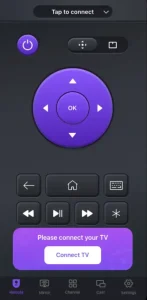
Xfinity XR11 remote reset information

Step 1. Press and hold the Setup button on the remote until the light on changes from red to green.
Step 2. Press the pad on the remote 9–8–1 using the number.
Step 3. Wait until the remote is reset. A successful reset will be indicated by the LED flashing green twice.